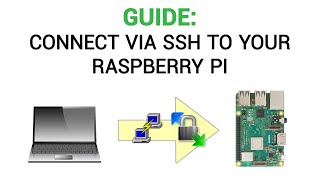
How to connect to your Raspberry Pi via SSH - PuTTY & WinSCP
Channel: Teaching Tech
Category: Education
Tags: how towin10nanowinscpsshtext editor3d printer3d printingnotepad plus plusdirectorynetworknotepad++open sourcenavigationbeginnerpowershellcr-103d printtutorialsudofreefirmwarecalibrationguideender 3cr10brokenconsoleoctoprintfile transfertuningterminalwindowscrealityfolderstep by stepputtysecure shelltroubleshooting3d printedmarlin
Description: A quick guide for beginners for using PuTTY or WinSCP to connect directly to a Raspberry Pi via SSH. Ideal for tweaking Octoprint, setting up Klipper or other Pi related projects. I don't have a Mac to cover that, but my patrons recommend Cyberduck as a user friendly free option: cyberduck.io 0:00 Introduction 0:35 What is SSH? Tom’s Hardware article: tomshardware.com/how-to/use-android-tablet-raspberry-pi-screen SSH wikipedia: en.wikipedia.org/wiki/Secure_Shell 0:53 PuTTY free software PuTTY website: putty.org 1:19 Before we start Guide to installing Octoprint: youtu.be/fpphvl5C2Cw Guide to installing Klipper (Octoprint based): youtu.be/Cj7KpzbgExQ Guide to installing Klipper (Fluidd based): youtu.be/3DWqJeXK7yc Enabling SSH article: howchoo.com/g/ote0ywmzywj/how-to-enable-ssh-on-raspbian-without-a-screen 1:36 Obtaining your Pi’s local IP address 1:48 Connecting in PuTTY 2:20 Changing default password 2:35 Navigating directories 3:14 Copying and pasting to and from PuTTY 3:51 Sudo command Sudo wikipedia article: en.wikipedia.org/wiki/Sudo 4:05 Editing files with nano 5:04 raspi-config tool 5:39 WinSCP WinSCP website and download: winscp.net/eng/index.php Notepad++ download: notepad-plus-plus.org/downloads Buy quality and affordable filament from X3D. Buy 3, get 1 free and a free sample pack with every order: x3d.com.au Get Quality Resins from 3D Printers Online. 5% off storewide for Teaching Tech subscribers [Code: tech5] 3dprintersonline.com.au Take a look around and if you like what you see, please subscribe. Support me on Patreon: patreon.com/teachingtech




















