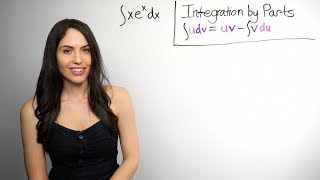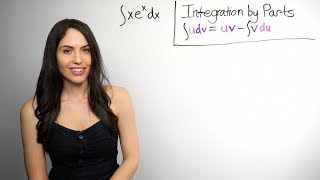How to Disable Live Text on iPhone
Channel: Techboomers
Category: Education
Tags: iphone live textturn off live text on iphonehow tohow to turn off live text on iphonescreencastiphoneiphone photos text sensoriphone camera live texthow-totutorialshow to disable live text on iphoneiphone photos live texttutorialdigital literacydisable live text on iphoneiphone camera text sensor
Description: Annoyed by the live text feature automatically turning on? We’re here to help. Watch this video to learn how to turn off live text on iPhone. #iPhoneTutorial To turn off live text everywhere on iPhone, first open your Settings app. Then select General. Scroll down and tap Language & Region. Then, tap the switch labelled Live Text to turn this feature off. This will turn off Live Text from the Camera app and the Photos app. If you’d like to disable live text for the Camera app only, open Settings and select Camera. Now, tap the switch labelled Show Detected Text to disable this feature for the Camera app. Doing this will still leave live text on for the Photos app. That’s all it takes to disable live text on iPhone. Check out our new line of Techboomers merch! Rock the Techboomers logo on shirts, hoodies, mugs, and more! teespring.com/stores/techboomers-merch Visit techboomers.com for over 100 free courses on all of today's most popular websites & apps!

![video thumbnail for: Share Friends' Instagram Stories in Your Own Story [How-To]](https://i.ytimg.com/vi/VEDlIEy6FJM/mqdefault.jpg)

![video thumbnail for: Get Water Out of Your iPhone's Speaker [How-To]](https://i.ytimg.com/vi/UunzPAjKeKs/mqdefault.jpg)